Maintain Client Information
The Maintain Client Information screen allows the user to view or edit existing Client information, or enter information about new Clients. When entering information for new Clients, the Client must first be entered as a new entity through the Maintain Entities (Entity Search) routine. Once the person has been saved as an entity, the user must then select the entity on the Maintain Entities form and click the Client button; the user can then proceed to enter Client information for the entity.
When the Maintain Client Information routine is accessed from the eQuinox main menu, the screen shown below will be displayed. This routine can also be accessed through the Maintain Entities routine by clicking the Client button.
Field Definition
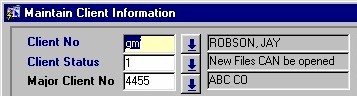
Client No - The Client's unique identifier. eQuinox automatically assigns a Client No when Clients are entered, but this may be manually overridden if necessary. For existing Clients, the Client No may be selected from the List of Values provided. Once a selection is made, the Client Name is also displayed.
Client Status - This field indicates whether or not work can be done for the Client. Valid Status options are: New Files Cannot Be Opened (0), New Files Can Be Opened (1), and New Files Can be Opened With A Warning (2). Selections may be made from the List of Values provided. Once a selection is made, the Status meaning is also displayed.
Major Client No - The unique identifier for the Major Client (usually large companies or corporations that supply the Firm with a large amount of business). eQuinox automatically assigns a Major Client No when Major Clients are entered, but this may be manually overridden if necessary. For existing Major Clients, the Major Client No may be selected from the List of Values provided. Once a selection is made, the Major Client Name is also displayed.
Date Opened - Displays the date the Client's file was opened. For new Clients, the date may be selected from the calendar provided.
Date Closed - The date on which the Client was deactivated in the system. When entering a Closing Date, it may be selected from the calendar provided. Note: Once a Client has been deactivated, the user can no longer open Matters for this Client. The user can, however, still post to this Client's open Matters. In addition a Client cannot be closed while their file has associated Matters that are still open.
Default Timekeepers
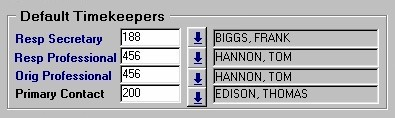
Note: The information entered into the Timekeeper section of this form will default to the Matter level once a Matter is opened for this Client.
Resp Secretary - The unique identifier for the Secretary responsible for work on the Client's file. This field may be entered by making a selection from the List of Values provided. Once a selections made, the Secretary's name will also be displayed.
Resp Professional - The unique identifier for the Responsible Professional (the Professional who is responsible for the work being performed on the Client's file). This field may be entered by making a selection from the List of Values provided. Once a selection is made, the Professional's name will also be displayed.
Orig Professional - The unique identifier for the Originating Professional (the Professional who brought the Client's work to the Firm). This field may be entered by making a selection from the List of Values provided. Once a selection is made, the Professional's name will also be displayed.
Primary Contact - The unique identifier for the primary Contact person (The person to be contacted in regards to the current Client). This field may be entered by making a selection from the List of Values provided. Once a selection is made, the Contact person's name will also be displayed.
Default Department and Management Group
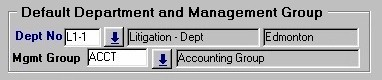
Dept No - The Department in the Firm that is associated with the current Client. A selection may be made from the List of Values provided. Once the Department is selected, the Department Name and the Office (i.e. Edmonton) that houses that Department will also be displayed.
Note: This Department information will default to the Matter level once a Matter is opened for this Client.
Mgmt Group - The Management Group that is associated with the Client. A selection may be made from the List of Values provided. Once a selection is made, the Management Group Name will also be displayed. Note: This information will default to the Matter level once a Matter is opened for this Client. For more information on Management Groups, refer to the Glossary.
Default Bill Entity And Tax Type
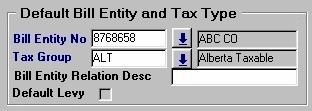
Bill Entity No - eQuinox assigns the Client as the Bill Entity, unless a different entity is specified in this field. If someone other than the Client is to be billed for the Client's work, they must be selected from the List of Values Provided. Once the selection is made, the Bill Entity Name is also displayed. Note: This information will default to the Matter level once a Matter is opened for this Client.
Tax Group - The Tax Group code for the type of tax to be applied to the Client's file. Selections may be made from the List of Values provided. Note: This information will default to the Matter level once a Matter is opened for this Client.
Bill Entity Relation Desc - A description of the relationship between the current Client and the current Bill Entity. This information must be manually entered by the user.
Default Levy - The Yes/No (i.e. checked/unchecked) value of this field indicates whether or not files for the current Client attract a Transaction Levy Surcharge.
Reference Sources
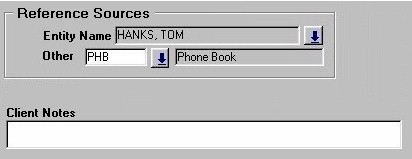
Entity Name, Other - The name of the person that referred the Client to the firm, or the way in which the Client learned about the Firm (i.e. Phone Book, Radio Ad, etc). Selections may be made from the Lists of Values provided.
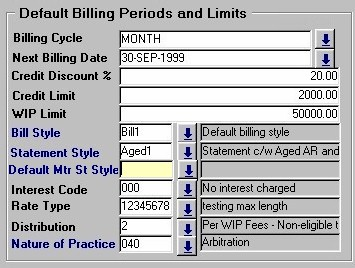
Client Notes - Any additional information or notes about the Client may be entered in this field. These notes will be saved for future reference, and can only be viewed through this routine.
Default Billing Periods And Limits
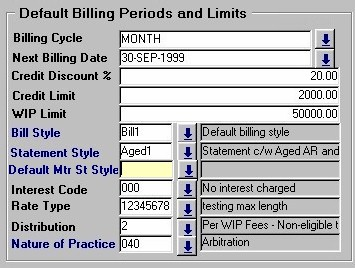
Billing Cycle - The frequency at which the Client is to be billed (i.e. Weekly, Monthly, Quarterly, Yearly). A selection may be made from the List of Values provided. When creating bills in the Billing Cycle Prebill Selection and the Create Bills routines, the user has the option to create bills for those Matters with a specific billing cycle. Note: This information will default to the Matter level once a Matter is opened for this Client.
Next Billing Date - The date on which the Client is to be billed next. A selection may be made from the Calendar provided. Note: This information will default to the Matter level once a Matter is opened for this Client.
Credit Discount % - If the Firm decides to use this feature, a Client who pays their Fee Bill within a specified number of days may be granted a Credit Discount on their NEXT Fee Bill. The number entered in this field represents the amount of credit, if any, that the Client is granted. The number entered will act as a percentage of the next Fee Bill amount. For example, if a Client is granted a Credit Discount Percentage of 10% and then pays their current Bill within x days (i.e. before the date specified on the bill), they will receive a 10 % discount off their next Fee Bill. Note: This information will default to the Matter level once a Matter is opened for this Client.
Credit Limit - The maximum amount of credit the Client may be granted (used in conjunction with the Credit Discount % feature). The number entered is in dollar format. The user is only notified through reporting that a file has gone over it's credit limit. Note: This information will default to the Matter level once a Matter is opened for this Client.
Wip Limit - The maximum amount of Work in Process that may be posted to the Client's file. Once the limit is reached, the Client must be billed. The number entered is in dollar format. When creating bills in the Create Bills routine, the user has the option to create bills for those files that have gone over their WIP limit. For more information see the Create Bills help document. Note: This information will default to the Matter level once a Matter is opened for this Client.
Bill Style - The bill style that will be used by default when creating Bills for the current Client. A selection may be made from the List of Values provided. Note: This information will default to the Matter level once a Matter is opened for this Client.
Statement Style - The statement style that will be used by default when creating account/file statements for the current Client. A selection may be made from the List of Values provided. Note: This information will default to the Matter level once a Matter is opened for this Client.
Default Mtr St Style - The statement style that will be used by default when creating Reminder statements for overdue accounts for the current Client. A selection may be made from the List of Values provided. Note: This information will default to the Matter level once a Matter is opened for this Client.
Interest Code - The unique identifier and name of the interest rate that will be charged, by default, to the current Client for overdue Bill payments (i.e. No interest charged, 3% after 15 days, etc). A selection may be made from the List of Values provided. Note: This information will default to the Matter level once a Matter is opened for this Client.
Rate Type - The unique identifier and name of the Billing rate that will be applied, by default, to files for the current Client (i.e. Standard Rate, Internal Rate, Legal Aid Rate, etc). A selection may be made from the List of Values provided. Note: This information will default to the Matter level once a Matter is opened for this Client.
Distribution - The way in which Bill payments by the current Client will be distributed by default (i.e. All to Billing Timekeeper, All to Responsible Timekeeper, etc). A selection may be made from the List of Values provided. Note: This information will default to the Matter level once a Matter is opened for this Client.
Nature Of Practice - The way in which files for the current Client will be classed, by default (i.e. Arbitration, Civil Litigation, Commercial Real Estate, etc). A selection may be made from the List of Values provided. Note: This information will default to the Matter level once a Matter is opened for this Client.
The buttons found at the bottom of the screen allow the user to access the Contacts and/or Maintain Matter Information routines.
Once the user has finished entering and/or editing information, they must either click the Save button or press F10 to commit the information.